Lightboard Information and FAQs
Learn about ligthboards. Practical information, useful tips and FAQs all about lightboards
Specifications
The LGE30 ‘Mobile’ unit is 84cm x 54cm x 3cm (max height 73.5cm) with a workable surface area of 78cm x 48cm. The LGE45 ‘Professional’ version is 105cm x 63cm x 3cm (max height 83cm) with a workable surface area of 99cm x 57cm. The LGE68 ‘Studio’ is 154cm x 94cm x 3cm with a workable surface of 88cm x 148cm. The LGE88 ‘Einstein’ version is 200cm x 125cm x 3cm with a workable surface of 194cm x 109cm.
Useful links:
LGE30 ‘Mobile’ is 5kg. The LGE45 ‘Professional’ is 11kg, the LGE68 ‘Studio’ is
30kg, LGE88 is 50kg.
The ‘LGE30 ‘Mobile’ has minimum and maximum height settings of 60cm & 67cm, although it can also be adjusted to heights within this range. The LGE45 has minimum and maximum height settings of 73cm & 83cm. The LGE68 does not have adjustable height built into the unit. Usually, customers will fix the unit to a desk or a height adjustable table unit such as the one shown here Jarvis Laminate Standing Desk
We can custom build a lightboard to fit with your specifications. There are a number of key considerations though to make this work effectively. Please get in touch for a quotation.
Setup of Learning Glass
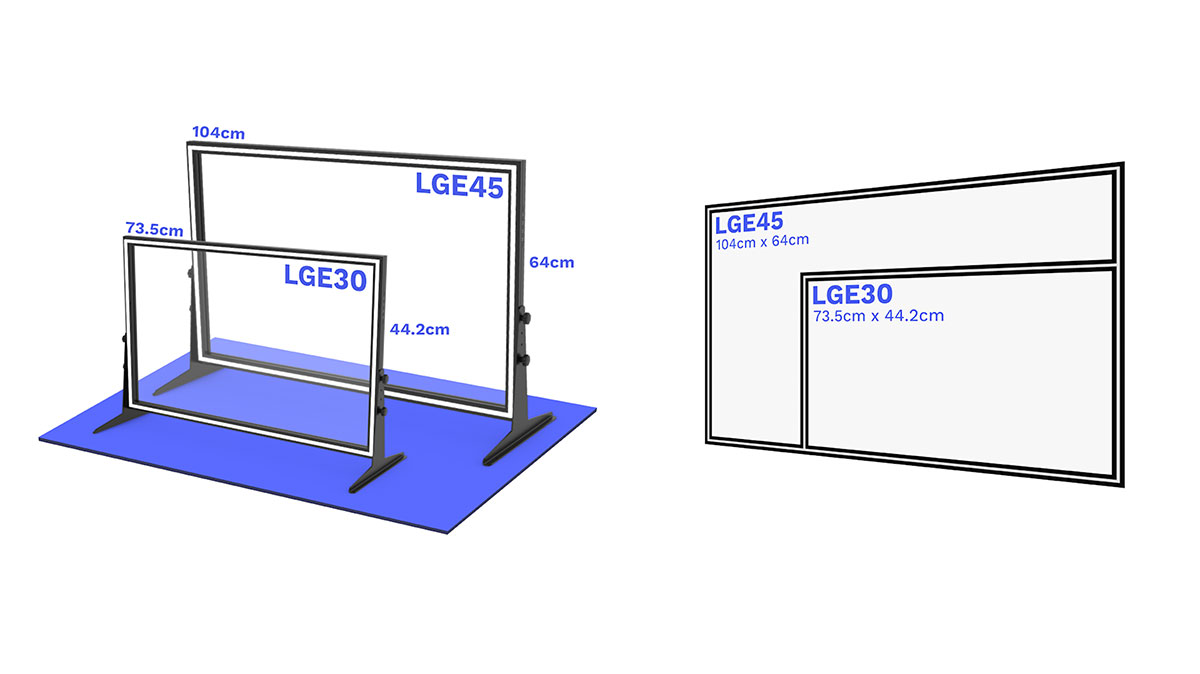 The LGE45/iC-LGE45 is best suited to a small home/work studio with a desk/table of at least 150cm in width. As with the LGE30, we would suggest purchasing the iC-LGE30 with an integrated camera or using a webcam/smartphone (on a tripod or extension device).
The LGE45/iC-LGE45 is best suited to a small home/work studio with a desk/table of at least 150cm in width. As with the LGE30, we would suggest purchasing the iC-LGE30 with an integrated camera or using a webcam/smartphone (on a tripod or extension device).
Setup for LGE30 & LGE45
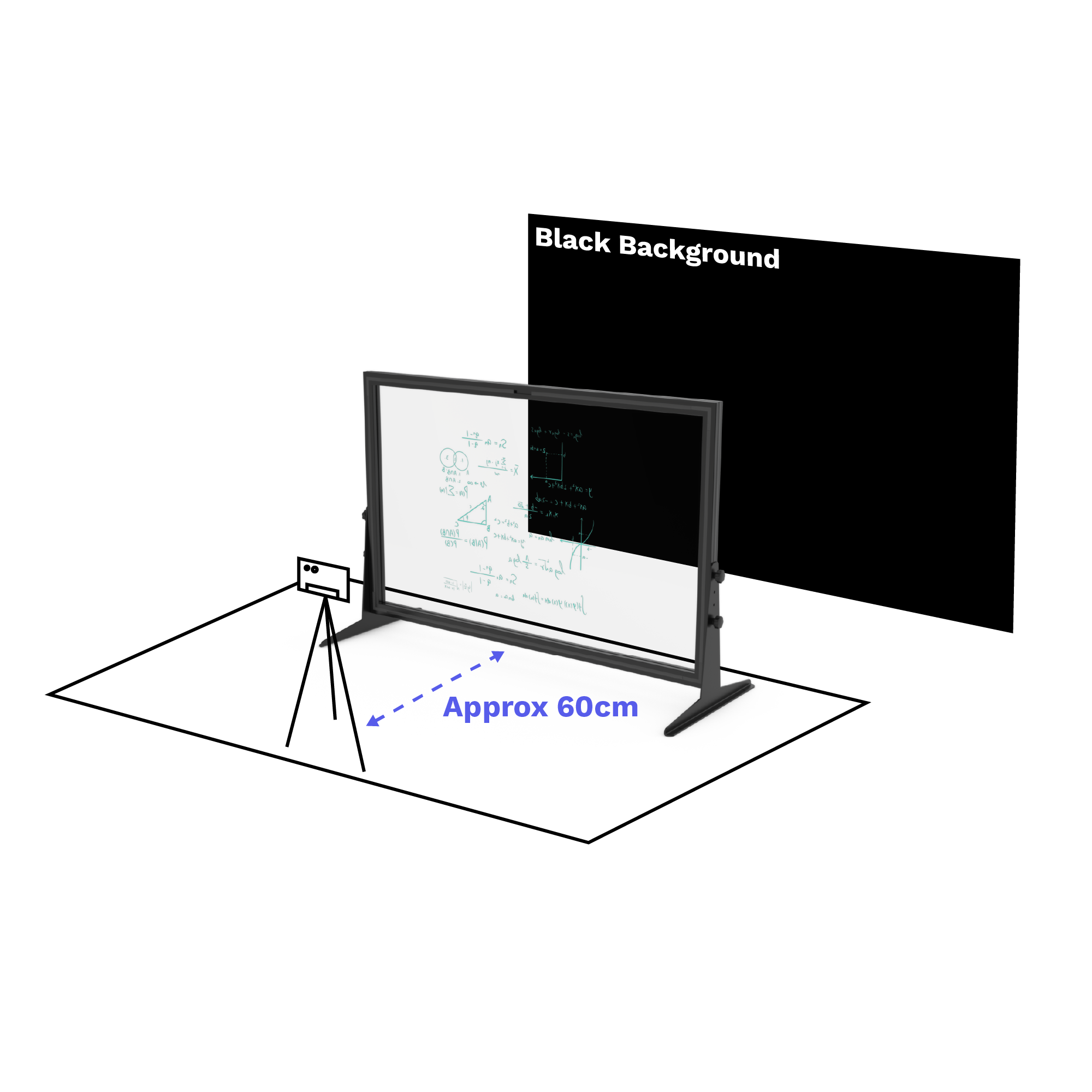

Setup for LGE68 & LGE88
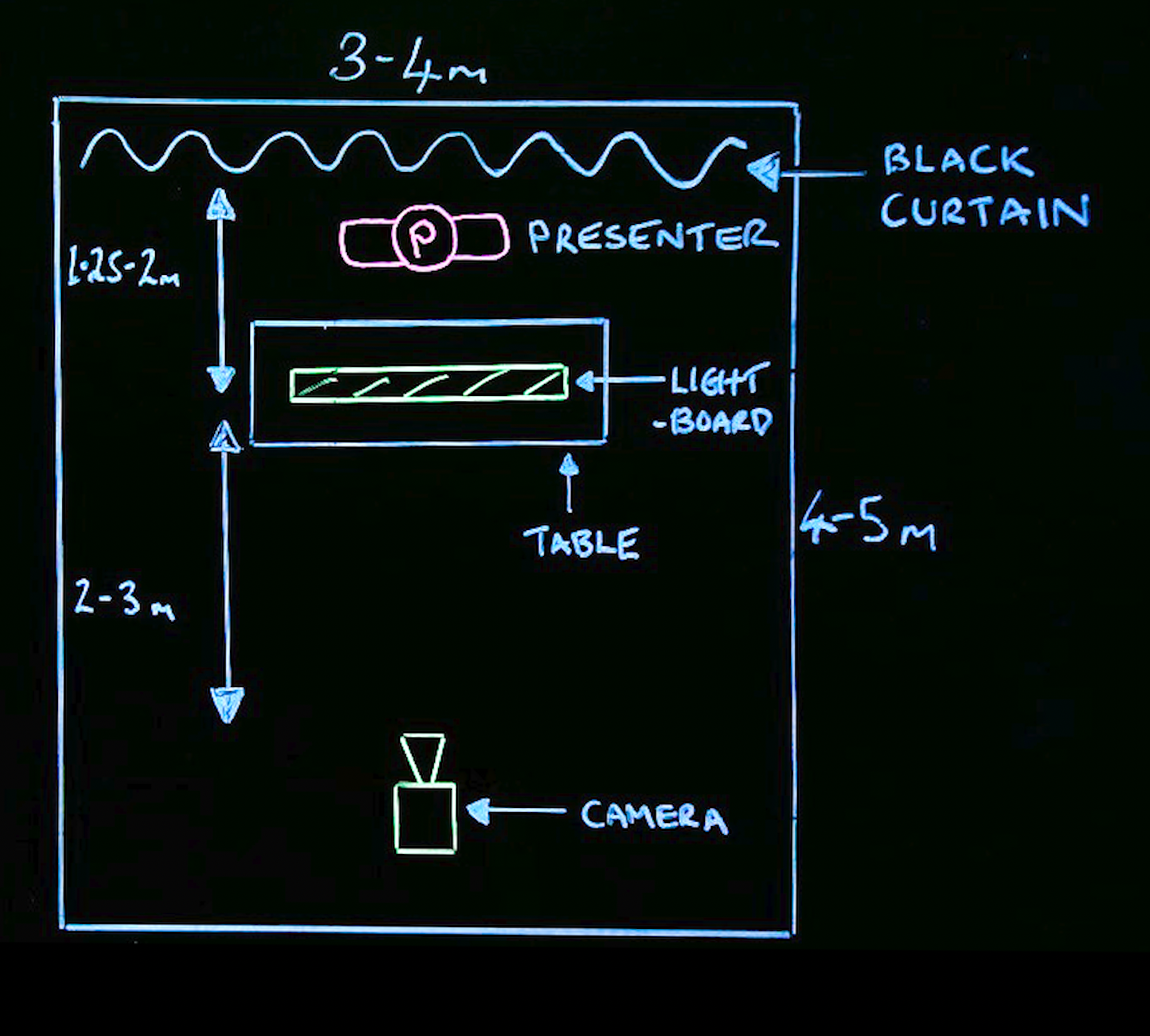
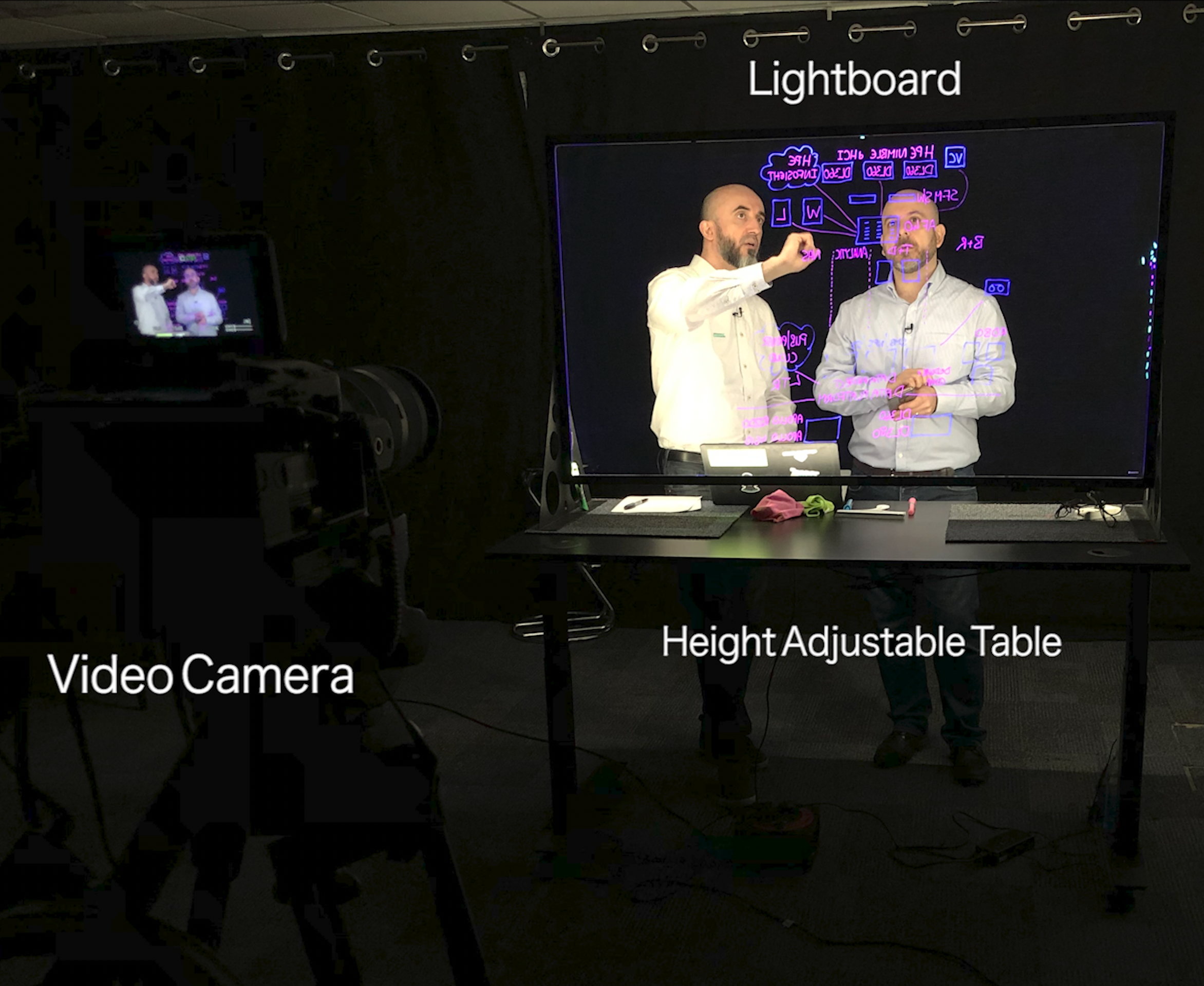
A black background is best for two reasons; black reflects the least amount of light. The other reason is that the black colour provides the best contrast
experience with the neon markers. Always choose a matt/non-shiny black. In our studio we use a black curtain which is very effective.
However, you might want to use a different colour from black for various reasons, for example you would prefer to use your firm/organisation’s branded colour.
Generally, you can use virtually any colours for your background, but you always have to think about the contrast of the markers. (For instance, if your branded colour is purple, your purple markers will not be seen clearly).
In the case you might like to use green screen, you won’t be able to use green markers on the lightboard.
Note: If using a green screen background, consider that you will need additional dedicated lighting to create a professional video recording.
Ideally, you would film in a room with low level light. The best results will be achieved if you are able to block out sunlight from the window(s). If you can
reduce the light to a minimum, it will make using the Leaning Glass lightboard far easier with the best results. Some people do use the Lightboard with some daylight or ambient light, and it can work reasonably well, however, bear in mind there will likely be some reflection on the glass that will be picked up by the camera.
Learning Glass Europe have also designed a hood for its iC-LGE30 & iC-LGE45 models. The hood ‘shields’ the camera from any light within the filming
environment, thereby eliminating any reflection on the glass. For further details, please visit our Lightboard Accessories site.
Using/Filming
With the LGE68 and LGE88 we would recommend a professional grade camera such as advanced camcorders, or large sensor DSLRs. Please be aware some cameras may require a UV filter for colour correction and the shade of the colours can be slightly different due to the manufacturer’s divergent image processing technology. With the LGE30 and LGE45 you can also use a smartphone or webcam and achieve a good result. Obviously, the better the camera you use the higher the quality you’ll achieve, so it really depends what level of production you are looking for. Please note, Learning Glass Europe offers its iC models with an integrated 4K camera. By choosing the iC you would not need an additional camera to use your lightboard for filming and live streaming. For further details, please visit our iC Products site.
Most smartphones with 720p/1080p (or better) can be used to record and live stream video content and are adequate for this purpose, however, if using the LGE68 of LGE88 (large Learning Glass) we’d recommend using a professional grade camera.
With the LGE30 & LGE45 and filming with a smartphone, you’ll want to be able to control the focus on the presenter. Some phone cameras may have issues with autofocus and can struggle to stay focused on the presenter. This can cause a glare effect with the light as it “sees” the black background and increases exposure.
Some smartphones also have a “flipping” feature to correct the orientation of the image for recorded video. If you don’t have this feature, and particularly if you’re looking to live stream your content, you should consider using OBS Studio on your computer and Iriun app on your smartphone. It’s fairly easy to set up and Iriun turns your phone camera into a webcam and connects to OBS over your wifi network. OBS integrates with Zoom, MS Teams or any other popular streaming application.
Learning Glass Europe offers its iC models with an integrated 4K camera. By choosing the iC, you would eliminate all of the connectivity, focus and ‘flipping’ issues, as the camera is pre-configured for optimal results. For further details, please visit our iC Products site.
With the LGE30 and LGE45 you can film with a webcam or use a smartphone as a webcam with an application such as OBS Studio.
Learning Glass Europe also offers its 30” and 45” (iC) models with an integrated 4K camera. When choosing the iC, the camera is pre-configured for optimal results. For further details, please visit our iC Products site.
You’ll be pleased to know that you don’t need to write backwards. Indeed, there are a number of ways to flip the image. All industry standard editing applications such as Adobe Premiere and Final Cut provide the flipping feature. When live streaming with the LGE68 or larger, you will want to use a dedicated device such as a Decimator to achieve the best results. When using the LGE30 & LGE45 from your home or workplace you can use an application such as OBS Studio, which is easy to set up and works with iOS/Mac & Android/Windows.
Please note, Learning Glass Europe offers its iC models with an integrated 4K camera. The integrated cameras are pre flipped and configured for optimal results. For further details, please visit our iC Products site.
If you’re experiencing any lights reflection, here are some tips to eliminate them.
Ambient light reflection:
First and foremost, if the source of these are windows, doors, infiltrating lights from outside or hallways, please try to cover them to reduce this unwanted effect on your lightboard.
Laptop screen, monitor reflection
If the source of the reflection is a computer screen or monitor on the camera side of the lightboard, we recommend fitting a Circular Polarizing Filter (CLP in short) to your camera lens. Rotate the filter until the screen reflection is eliminated.
Note, you may also need to reduce the brightness of the LCD screen.
The CLP will also help eliminate other reflections on surfaces during filming or photography.
Please note, Learning Glass Europe offers its iC models with an integrated 4K camera, which also includes a CPL filter.
Live Streaming
When using the LGE68 and 88 or any lightboard in a professional studio set-up using HD/4K cameras, you will require a dedicated device such as this “Decimator” (see below) to achieve the best results. Your camera will connect directly to this device, which will then “flip” the video image and then output into your encoder and computer/streaming platform.
If you’re using the LGE30 or LGE45 to live stream your content, you should consider using OBS Studio on your Mac or Windows computer and Iriun app on
your smartphone. It’s fairly easy to set up and Iriun turns your phone camera into a webcam and connects to OBS over your wifi network. This will allow you to flip the image and OBS provides many more features that will enhance your content.
OBS also integrates with Zoom, MS Teams or any other popular streaming application.
Learning Glass Europe offers its iC models with an integrated 4K camera. By choosing the iC, you would eliminate all of the connectivity, focus and ‘flipping’ issues, as the camera is pre-configured for optimal results. For further details, please visit our iC Products site.
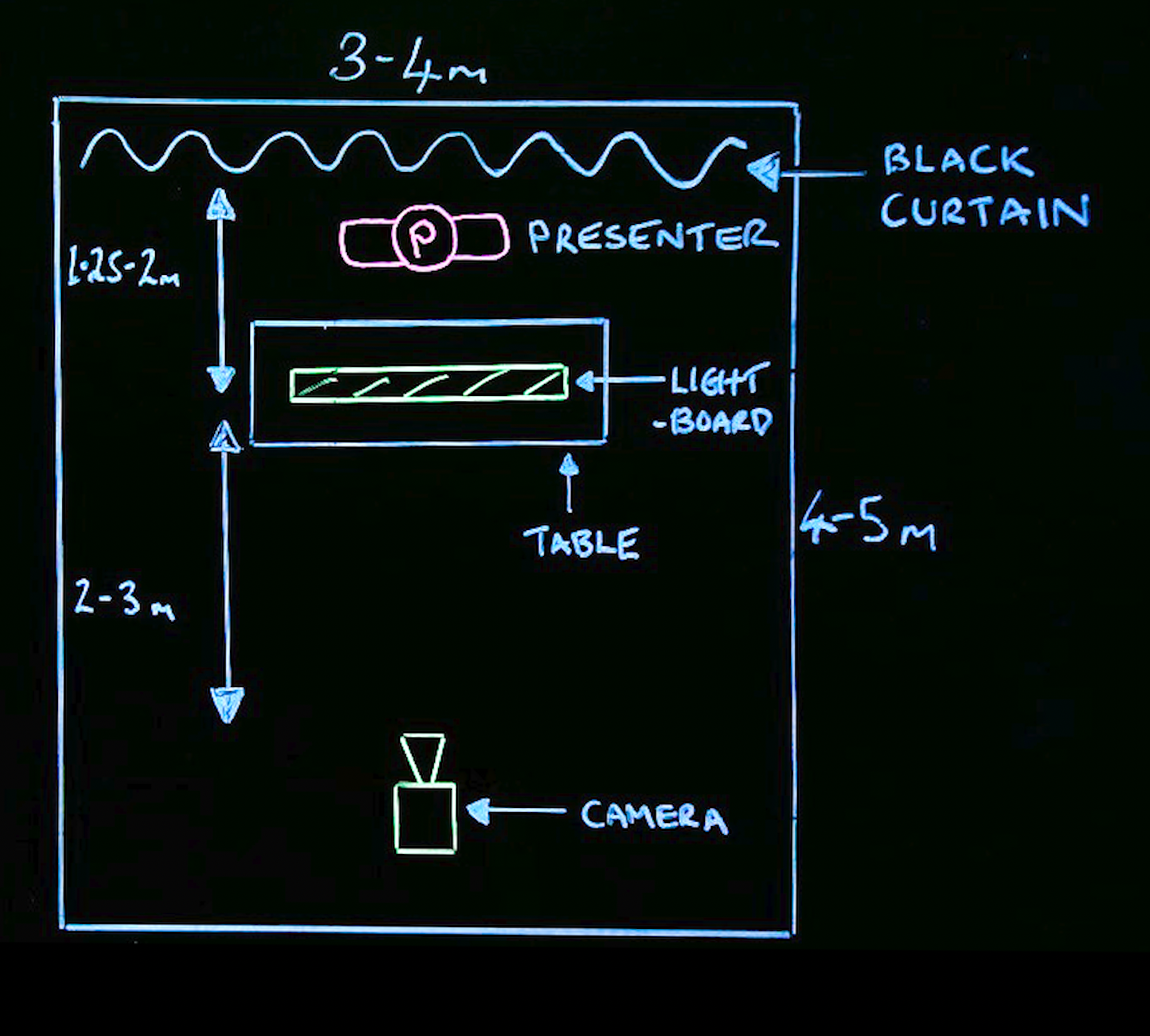

- When live streaming in a studio setup it is recommended to use a device such as a decimator shown in the image opposite.
- This will flip the image as you present causing the graphics to appear the correct way around for audiences.
- Connect to a video streaming platform and start your presentation.
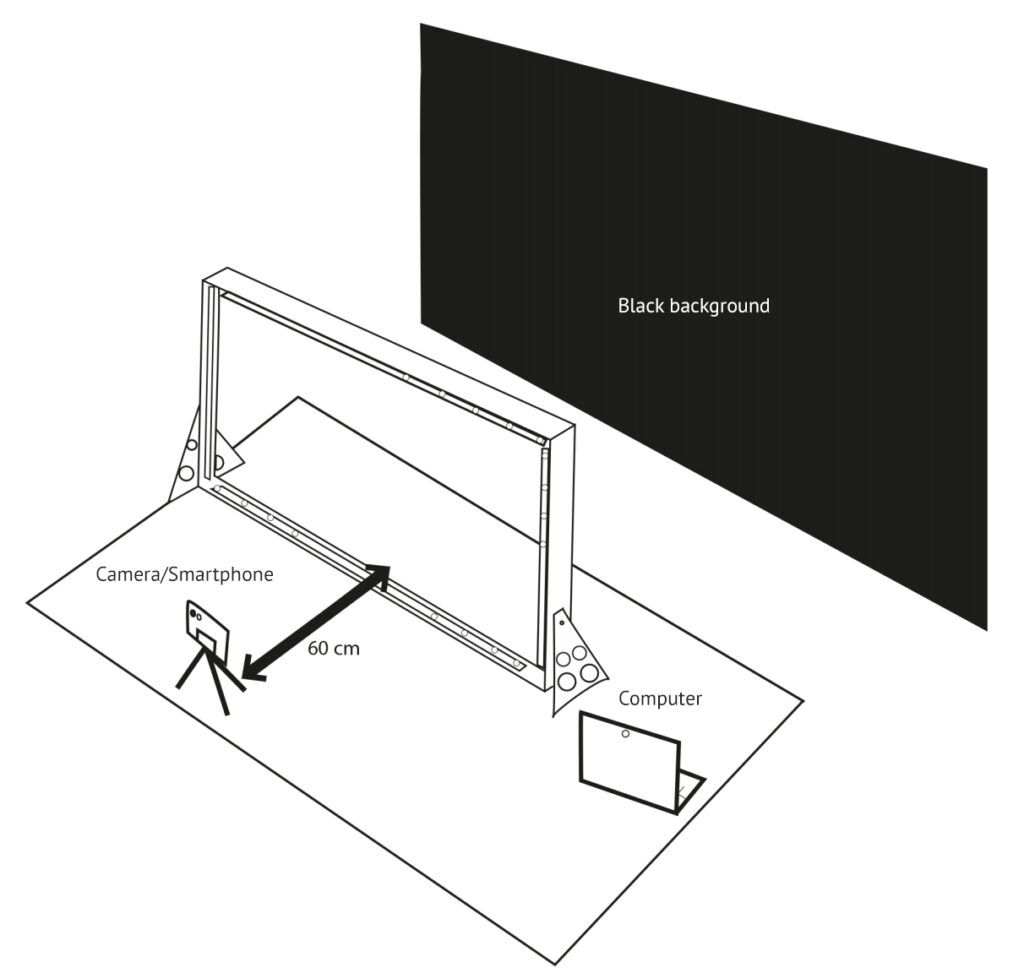
- We recommend an application called OBS Studio which works with iOS/Mac and Android/Windows OS.
- This solution provides an easy to use ‘flipping’ feature to correct the picture orientation for the viewer as well as many other useful features such as ‘picture in picture’.
If it is for recorded content, then you could edit slides into your video in post-production. When live streaming slides can be uploaded to OBS Studio. As you work through your lightboard presentation, the relevant slides can be ‘projected’ onto the screen and captured in your video content. If you don’t want to use OBS, there are other options. You can upload slides to Zoom or MS Teams or simply run a screen share to display the content.
Yes, you absolutely can. Zoom, MS Teams, Webex (and equivalent platforms) can host virtually any video sources. You simply need to select the video source that you are using to capture your lightboard and connect your audio and you are ready to go!
If you’re using cameras such as DSLRs or camcorders, you’ll require an HDMI to USB video converter to connect to your computer. Within your streaming platform this video source will now appear as a ‘webcam’. Simply select this option and you’re ready to live stream your lightboard content.
Similarly, if you’re using OBS Studio, your camera will function as a virtual webcam and available as a video source for your streaming platform as ‘OBS
virtual camera’.
If you’re using any of the iC model by Learning Glass Europe with an integrated camera, you should choose that video source in your call settings.
This is a common use case for our customers and users of lightboards. Your classroom or meeting room set up would require a large screen(s) to project
the ‘flipped’ image for your in-person audience. Your remote audience would connect via your video streaming or conference platform.
You can also enhance the remote audience experience with a 2nd camera, allowing you to ‘roam’, capturing your engagement with the people in the room, Q&A
discussion etc. Simply switch back and forth between cameras ‘one’ and ‘two’ using the ‘Elgato Streamdeck’ application available for your Smartphone.
More details describing how to live stream with the lightboard can be found in our FAQ here.
What is OBS Studio?
OBS Studio is a free and open-source software application for video recording and live streaming.
It’s a proven solution for use with lightboards. Users find it extremely versatile and includes many key features to enhance lightboard presentations.
Using OBS, you’re able to create ‘scenes’ made up of multiple sources including; overlays, images, text, screen capture, browser windows, webcams, PowerPoint slides, and more. At Learning Glass Europe, we also provide training on how best to
setup and use your lightboard with OBS.
The most popular features in OBS Studio for lightboard presentations are:
- Video recording and live streaming
- ‘Flipping’ the video image
- Adding overlay graphics and charts for annotation
- Adding overlay text
- Screen sharing of other applications
- ‘Picture in Picture’ mode (for example, you appear ‘on top’ of any slide or graphic displayed)
- Play in pre-recorded video clips during your presentations
- Hosting multiple camera sources (you’re able to use two or more camera angles)
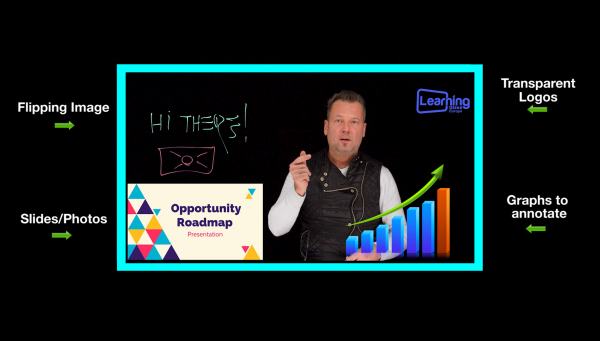
The Elgato Stream Deck
The Elgato Stream Deck integrates with OBS enabling you to streamline your workflow and take your lightboard presentations to the next level.

The Stream Deck provides ‘one-touch’ recording, camera operation and transitions from scene to scene, through a single, easy-to-use interface. With the Stream Deck, you can stay focused on delivering your content without any distractions.
Post-Production
If you’re filming in a studio style set-up with a professional grade camera, such as a DSLR, then you’re probably editing in Adobe Premiere or Final Cut or an equivalent solution. Any professional editing application will include a ‘flip’ feature to orientate the image correctly for the viewer. If you’re using our Table-Top or Mobile lightboard in a home studio environment, then you may be able to flip the image using your native video recording software on your Android or iOS Smartphone.
Alternatively, OBS Studio has the ‘flip’ feature built-in, and so recording through this application is an option: https://obsproject.com/
Learning Glass Europe offers its iC models with an integrated 4K camera. By choosing the iC, you would eliminate all of the connectivity, focus and ‘flipping’
issues, as the camera is pre-configured for optimal results.
Pens & Accessories
There are a number of factors to consider when choosing which pens to use for your lightboard.
Firstly, only use dry erase markers and make sure this is clear to all of your users.
Colours – generally the rule is, ‘keep it simple’. We usually recommend using no more than three colours as too many colours can distract and confuse. As a guide, Blue, Pink and Yellow or Green usually work well together.
Popping effect – We recommend using neon marker pens to give the best ‘popping’ effect. Different brands of neon pens can appear brighter or duller on
the lightboard. Turning up the internal lights on your lightboard can also help the colours to ‘pop’ more.
Thickness – The thinner pens (2-3mm) are great for details, and especially practical for smaller lightboards where there is less glass surface to write on. Thicker pens (4-5mm) obviously stand out more and work better on the larger lightboards. The ink flow from thicker pens is also generally more consistent.
Cleaning – All marker pens contain a resin that helps the ink ‘stick’ to the glass. Those with more resin and thicker pens usually require more effort to clean. We provide a combination of special cloths, sponges and cleaning spray that we’ve tested with many different types of pens.
Note: the glass surface of our lightboard is coated with our unique compound and then polished to make cleaning easier.
How long do they last? – The simple answer is it depends on how often they are being used. Also, some colours are used more than others and will run out much faster. Always make sure you have a spare set nearby to avoid running out mid-presentation.
Please visit our accessories page for more information on pens and cleaning products.
For our iC-LGE30 & iC-LGE45 lightboards with integrated camera, we have designed a ‘hood’ that shields the camera from any light in the room, thereby
eliminating any reflection on the glass. The hood simplifies set up, saves time, and contributes to a high quality lightboard video.

Cleaning
The lightboard glass requires regular cleaning. The liquid neon ink contains a special resin that allows the ink to stick to the glass and this can be tough to completely remove. We suggest using micro-fibre cloths and ‘magic’ sponges to wipe and clean the glass during your filming session and then apply a specialist cleaning liquid to remove any remaining resin.
Note: to reduce any visible marks or smudges on the glass, lowering the brightness of the internal LED’s will help considerably.
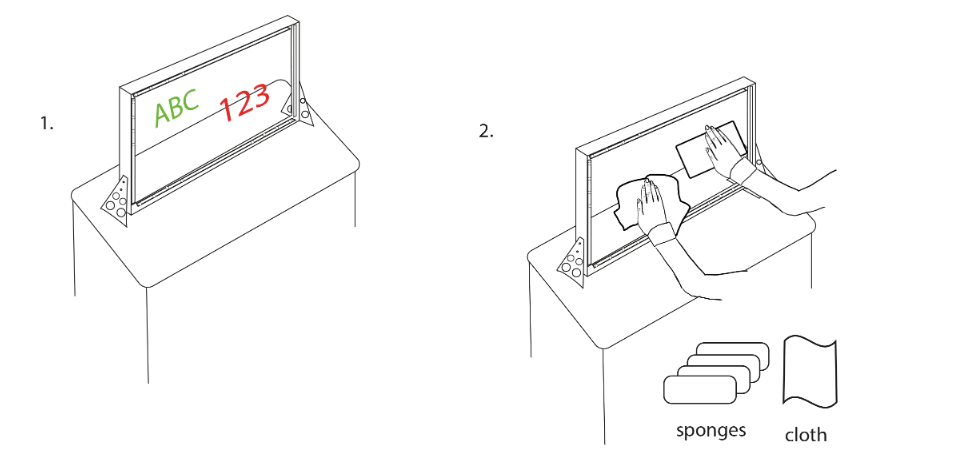
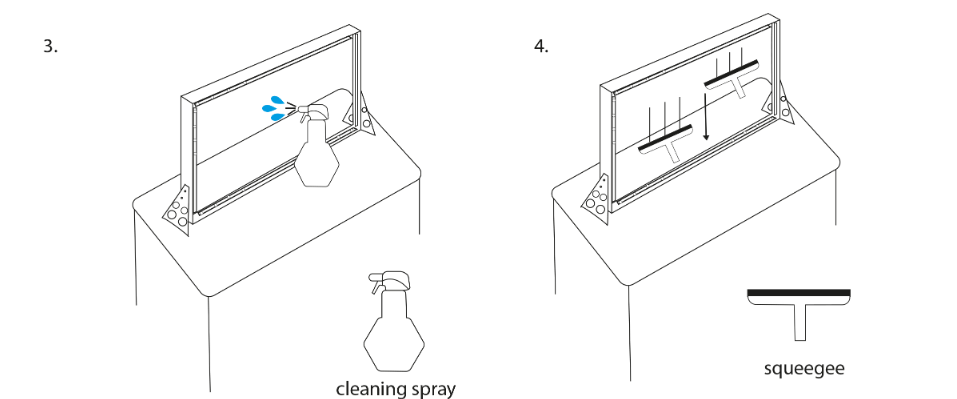
Apply the specialist cleaning liquid by spraying across the glass, top to bottom, and remove using a squeegee. See our “cleaning the glass” instructions and diagram below. Where to buy?
We recommend using micro-fibre cloths and also a specialist cleaning sponge known as a “magic sponge”. Where to buy?
Other
We are so confident that our Lightboards will meet or exceed customer expectations that we offer a 2-year warranty on all of our Lightboard products.
For those customers wishing to protect their investment over a longer period, we offer a 2-year extended warranty.
Our warranty agreement covers any defect that is attributable to a manufacturing, assembly or material fault.
All of our lightboard products are available for world-wide shipment. Please get in touch for competitive rates.